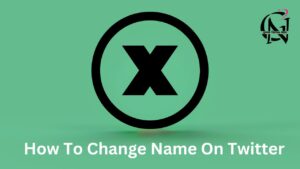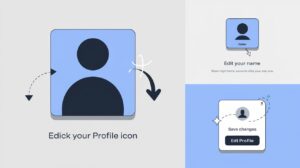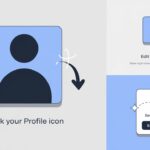Ever felt like stepping away from the ‘gram for good? Deleting your Instagram account permanently isn’t just a fleeting thought—it’s a bold move to reclaim your digital life. But hold up! Before you hit that delete button, you’ll want to know the ins and outs. Let’s dive into how you can bid farewell to filters and hashtags forever.
Here’s your step-by-step guide to ghosting Instagram:
- Backup Your Data First things first, don’t lose those memories! Instagram lets you download all your data. Here’s how:
- Go to your profile and tap the menu icon
- Hit “Settings”
- Choose “Security”
- Tap “Download Data”
- Enter your email and wait for the link
- Log into the Delete Page You can’t just wave goodbye from the app. Head to Instagram’s special deletion page on a web browser. Type in “instagram.com/accounts/remove/request/permanent/” and log in.
- Tell Instagram Why You’re Leaving They’ll ask why you’re splitting. Pick a reason or keep it mysterious with “Something else.”
- Re-enter Your Password One last security check—type in your password again.
- Hit That Delete Button Take a deep breath and click “Delete [Username].” No turning back now!
- Stay Strong for 30 Days Instagram gives you a month to change your mind. Don’t log in during this time, or your account will resurrect like a social media zombie.
Pro Tips:
- Unlink other accounts first (Facebook, Twitter) to avoid confusion
- Update your email elsewhere if you used your Instagram-linked one for important stuff
- Let your followers know you’re out—maybe share your new contact info
Remember, once you’re gone, you’re gone for good. Your username will be up for grabs, and all your content will vanish into the digital ether. But hey, sometimes a fresh start is just what you need.
Thinking of just taking a break? You could deactivate instead. It’s like putting your account in a coma—all your stuff stays put, but no one can see it until you decide to wake it up.
Also Read Instagram Username For Boys
How To Delete Instagram Chat
Tired of old conversations cluttering your DMs? Deleting Instagram chats is a breeze. Just open the chat, tap the info icon, and hit “Delete Chat.” Poof! It’s gone.
But hold up—deleting only removes it from your view. The other person still has the chat unless they delete it too. So if you’ve got some spicy messages, consider sending them first.
How To Turn Off Active Status On Instagram
Ever felt like you need a break from the constant “online” pressure? Turning off your active status on Instagram is like going stealth mode. It’s perfect for those times when you want to scroll in peace without everyone knowing you’re there.
Here’s how to do it: Open Instagram, tap your profile icon, then hit the menu button. Go to “Settings,” then “Privacy,” and find “Activity Status.” Flip that switch, and voila! You’re invisible. Just remember, when you hide, you can’t see others’ activity status either. It’s a two-way street of digital privacy.
Things to consider before deleting your Instagram account
Before you nuke your Insta presence, think it through. You’ll lose all your photos, videos, and connections. Plus, your username becomes fair game for anyone else to snag.
Consider if you’re just going through a phase or if it’s a permanent decision. Maybe a break is all you need? If so, deactivation might be your best bet.
Differences between deactivating and deleting an Instagram account
Deactivating is like putting your account to sleep. Your profile, photos, and comments hide from view, but you can wake it up anytime. It’s perfect for a social media detox.
Deleting, on the other hand, is the point of no return. Everything’s wiped out, and you can’t get it back. If you’re sure you’re done with Instagram for good, deletion is your move.
Back up and download your data before deleting Instagram account
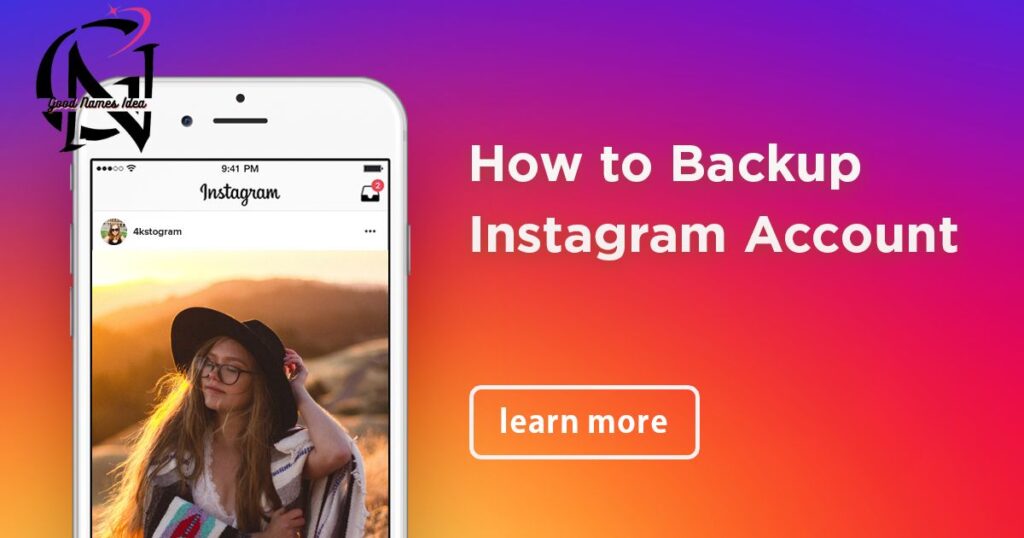
Don’t let your memories vanish into thin air! Instagram lets you download all your data before you go. Head to Settings > Security > Download Data to get started.
You’ll get a file with your photos, comments, and profile info. It’s like a time capsule of your Instagram life. Stash it somewhere safe—you might want to reminisce someday.
Also Read How To WhatsApp Download App Install
How to delete Instagram accounts on Android and IOS?
Ditching Instagram on your phone? Open the app and go to your profile. Tap the menu, then Settings > Account > Delete Account. Follow the prompts, and you’re out.
Remember, you can’t delete directly from the app. It’ll redirect you to a browser page. Make sure you’re ready to say goodbye because once you confirm, there’s no going back!
How to delete an Instagram account on the computer?
Prefer the big screen for your grand exit? Log into Instagram on your computer and navigate to the Delete Your Account page. You can find it by searching “Instagram account deletion” online.
Choose your reason for leaving, re-enter your password, and click the delete button. It’s that simple. But take a moment to reflect—are you sure you want to leave the ‘gram behind?
How to deactivate an Instagram account?
Need a break without permanence? Deactivation’s your answer. Log in on a computer (you can’t do this on mobile), go to your profile, and click “Edit Profile.”
Scroll down, find “Temporarily disable my account,” and select a reason. Enter your password, and hit “Temporarily Disable Account.” Your profile’s now invisible until you log back in.
How To Delete Instagram Account in 2024
As of 2024, the process to delete your Instagram account remains largely the same. Visit the Delete Your Account page, select a reason, enter your password, and confirm.
But heads up! Instagram might’ve added new features or steps by now. Always check their official Help Center for the most up-to-date info before making any permanent decisions.